Important Concepts
Understanding the following concepts will help you get the most from working with ProStructures.
Level
When you create a model and detail 2D drawings, your visual objects are stacked on top of one another onto specific levels or layers. These serve several purposes:
View
A view is simply a single unique way of looking at your drawing information. For example, you will normally create front, back, top, left, and right views for each grid line on your drawing. You can also create custom work frame views (see Viewing Drawing Information).
Area Class
An area class is a way to identify objects in your drawing based on an area or section of the structure. For example, you could create areas for each floor of a building, wing of a structure, or concrete pour. You can easily display or hide areas. Areas can also serve as labels on your 2D drawings (see Display Classes and Area Classes).
Display Class
Display classes are similar to area classes, but are typically based on structure type or some other user-defined characteristic, rather than on an area or section of the structure. For example, you could create display classes for beams, columns, or footings. When you zoom in on a piece of the model, such as a beam-column intersection, it may be difficult to distinguish between all of the various drawn objects. For a less congested view, simply turn on the display classes that you want to see and hide the display classes that you don't (see Display Classes and Area Classes).
Parts
Every object in a ProStructures model — each concrete element, cage, and piece of rebar — is a "part." Each part is identified in the system with a unique part number. Parts are used in the detailing process when you create 2D drawings and material lists (see Working With Parts).
Part Families
A part family is a user-defined collection of parts. You can use part families to easily:
Detailing
In ProStructures, detailing is the process of creating 2D drawings from a 3D model. Related concepts include:
Work Frame
All ProStructures models begin with the creation of one or more work frames. A work frame is the basic spatial dimensions of your project presented in a 3D view. The Work Frame tool allows you to automatically create a representation of your project's dimensions and optionally add concrete elements. Additionally, you can create additional work frame views to set boundaries in the detailing process (see Workframes).